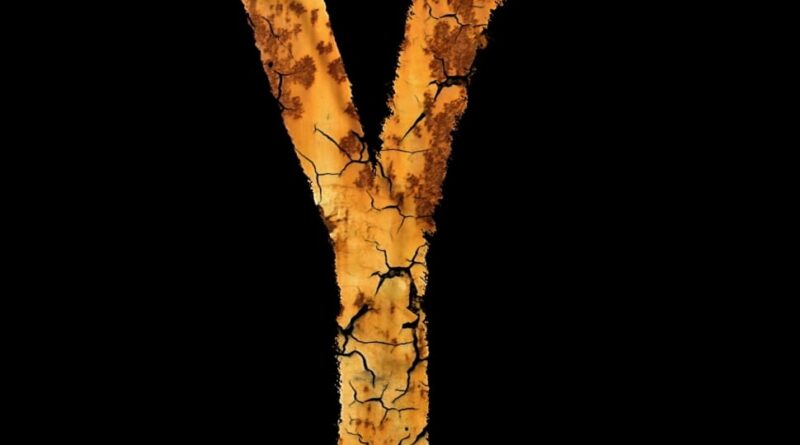iPadOS 26 Multitasking Tips and Tricks
iPadOS 26 introduces a whole new multitasking system that provides a Mac-like experience on the iPad. You can open multiple app windows at once, arrange them how you like, and even use Mac-style buttons and features to get work done.
Subscribe to the MacRumors YouTube channel for more videos.
There are several useful tips that might be helpful if you’re new to iPadOS 26 and aren’t sure where to start.
Opt-In or Opt-Out
When you first install iPadOS 26, you can choose how you want your iPad to work. You can continue to use full screen apps as the default if you don’t need to have more than one app open at a time, or you can choose the new Windowed Apps option.
If you prefer Stage Manager, you can also select that option to arrange your windows across multiple groups.
Quick Swapping
You can swap between Windowed Apps and Stage Manager mode by opening up the Control Center and long pressing on the multitasking Control Center button.
Resizing and Repositioning Windows
In Windowed Apps mode, an app will open at full size when you first tap it. You can grab the little handle in the right hand corner of the window and use drag gestures to adjust its size.
Drag at the top of the app to reposition a window. Windows will remember where they were placed even when you close an app.
Flick Arranging
When you have an app window open, if you give it a quick flick to the right or the left, it will neatly arrange itself to one side of the display. You can stack multiple app windows on top of one another this way.
Button Controls
iPad windows use Mac-like “traffic” buttons that work just like Mac apps. Red closes a window, green expands a window to full screen, and yellow collapses it down to the dock.
Split Your Screen
If you long press on the traffic light buttons, you’ll bring up options for arranging your windows. You can choose an arrangement that tiles two, three, or four app windows on the display, or use Move and Resize to move your window to the bottom, top, right, or left of the screen.
Exposé
If you swipe up and hold from the bottom of the iPad’s display, you can get into an Exposé view that shows all of your open apps or app groups if you’re also using Center Stage.
Swipe up without holding to get to your desktop. At your desktop, swipe down from the top to get to the search interface if you need it.
Menu Bar
iPad apps have a menu bar in iPadOS 26. It’s hidden, but you can get to it if you swipe down from the top when an app is in full screen mode. Alternatively, you can hover the mouse over it if you’re using a mouse or trackpad with your iPad.
Menu bar options vary by app, but include controls for window management, closing a window, accessing tools, and getting to app settings.
No More Split View and Slide Over
The iPadOS 26 multitasking changes replace Split View and Slide Over, so that functionality is no longer available.
Dock Visibility
The option to have the Dock automatically be hidden when you’re using apps is on automatically, but if you want to turn it off, you can do so in the Multitasking section of the Settings app.
Close All Windows
If you want to be able to close all of your open windows when you swipe to the Home screen, you can toggle that on in the Settings app under Multitasking. The option is not turned on by default.Related Roundups: iOS 26, iPadOS 26Related Forum: iOS 26This article, “iPadOS 26 Multitasking Tips and Tricks” first appeared on MacRumors.comDiscuss this article in our forumsMacRumors: Mac News and Rumors – Front PageRead More