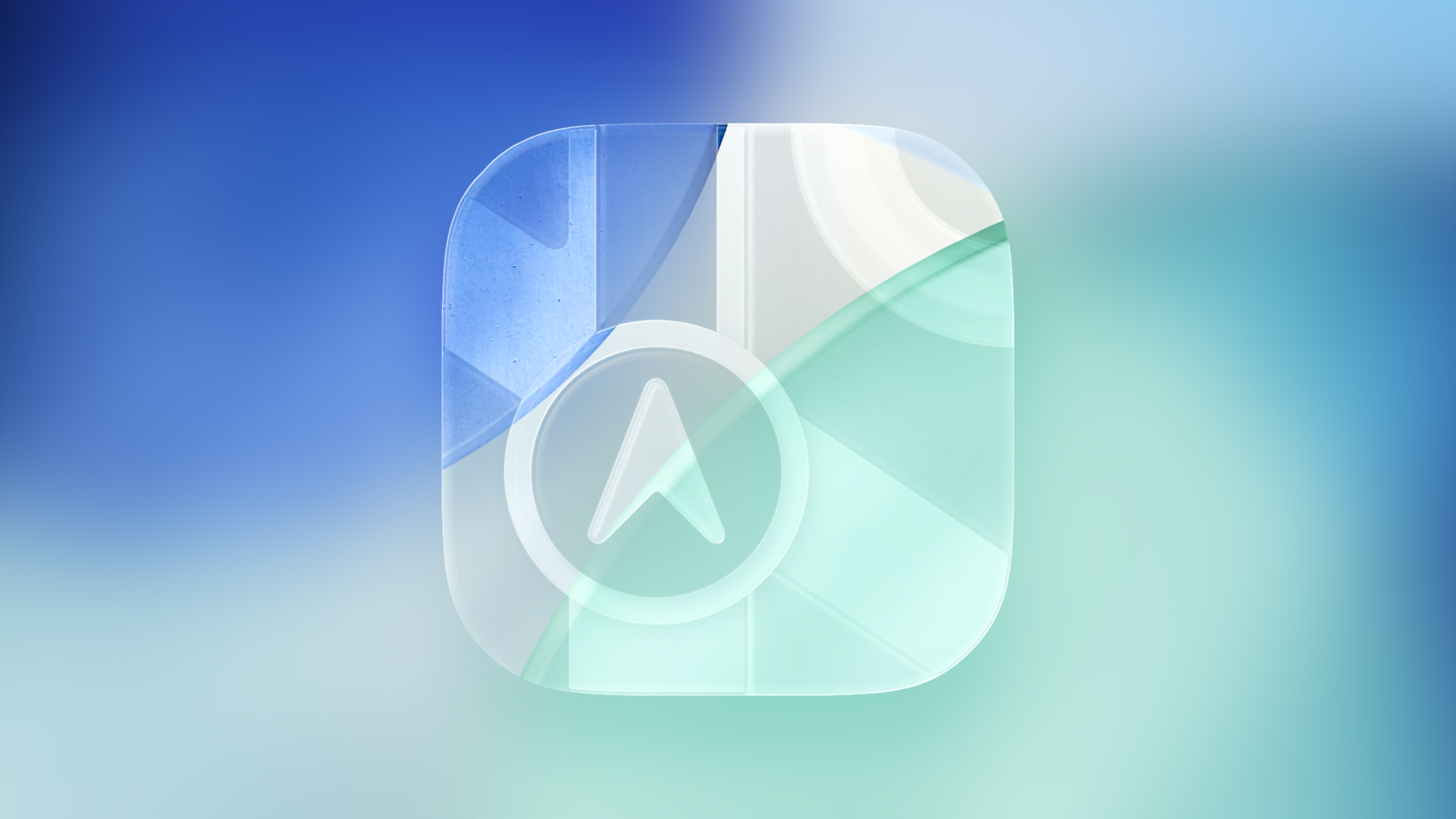Apple Maps May Be Logging Places You Visit – How to Disable
In iOS 26, Apple Maps has a feature called Visited Places that when enabled automatically logs where you’ve been, with the aim of making it easier to revisit your favorite spots or to share locations with friends.
While it can be useful for tracking your travels, you might prefer to keep your location history private. Here’s how to disable the feature and clear your history.
What Is Visited Places?
Visited Places keeps a record of locations you’ve visited, organizing them by category such as restaurants, shops, or transit stops. The feature is end-to-end encrypted, so Apple can’t read your data, and it syncs across all your Apple devices signed into the same account.
You can search your visited places by name, date, or category, add personal notes, and even save locations to custom guides. However, if you’d rather not have Maps tracking your movements at all, you can turn it off completely.
How to Turn Off Visited Places
When you upgrade to iOS 26, the Maps app pops up an alert on first launch letting you know about the new Visited Places feature, so that you can opt in or opt out. If you opted in and now want to disable it, or you don’t remember seeing the popup, here’s what to do.
Open the Settings app on your iPhone.
Tap through to Apps ➝ Maps ➝ Location.
Toggle off the Visited Places switch.
With the toggle disabled, Maps will no longer track the places you visit. Note that you can also access the toggle by going to Privacy and Security ➝ Location Services ➝ Maps.
How to Clear Your Visited Places History
In the Maps app’s Visited Places card, the Keep Visits buttons gives you options to change how long visits are kept (three months, one year, and forever). If you want to delete the entirety of location history, you can also clear it from within the Maps app.
Open the Maps app on your iPhone.
Tap Places, then tap Visited Places.
Scroll to the bottom, tap Clear History, then tap Clear All.Your visited places history will now be permanently deleted. You can also remove individual locations by tapping More (the three dots) next to any place card and selecting Remove.Tag: Apple MapsThis article, “Apple Maps May Be Logging Places You Visit – How to Disable” first appeared on MacRumors.comDiscuss this article in our forumsMacRumors: Mac News and Rumors – Front PageRead More