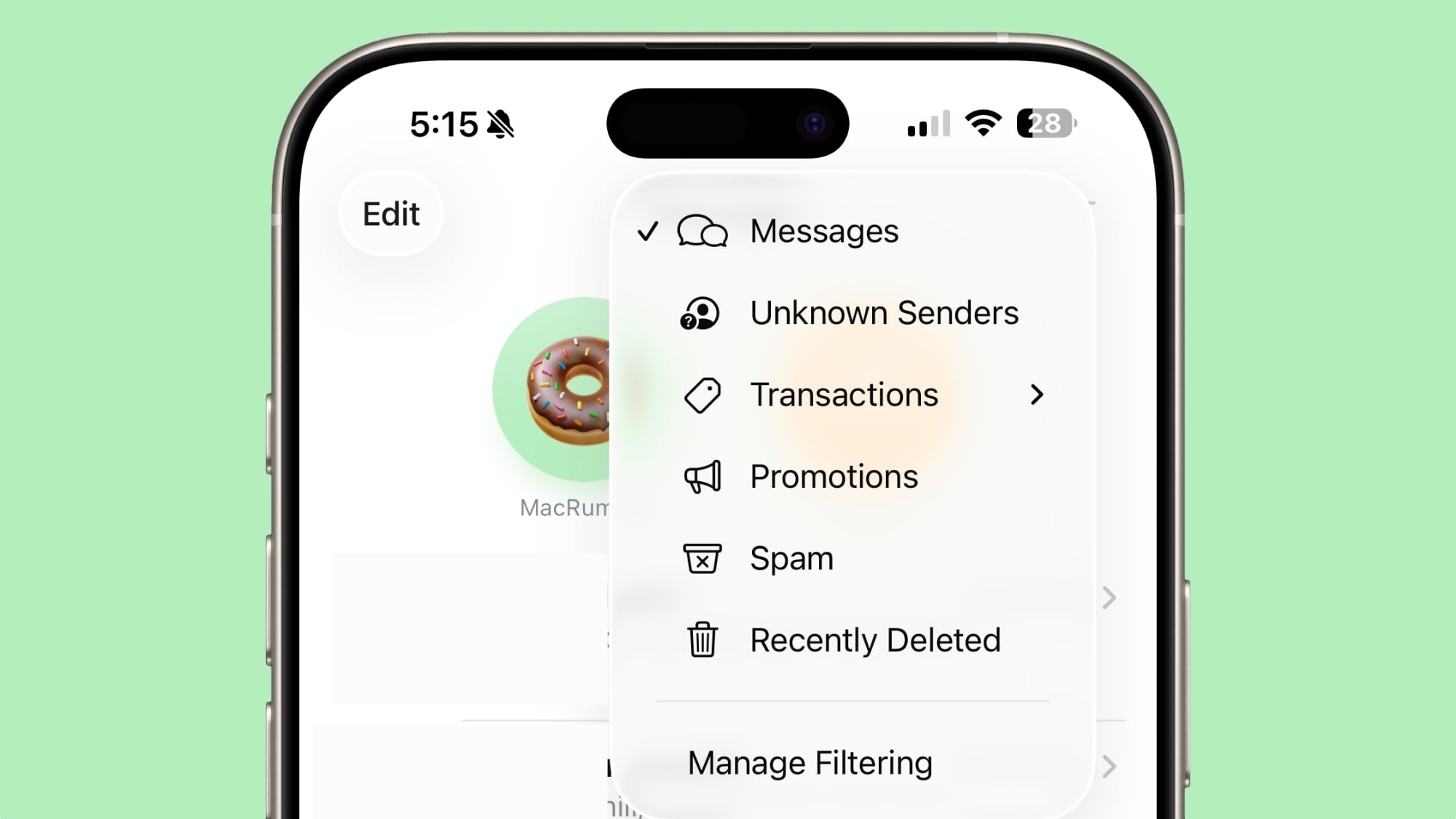iOS 26: Screen and Filter Messages From Unknown Senders
In iOS 26, Apple has introduced enhanced message filtering that gives you more control over unwanted texts, separating spam messages from unknown senders into distinct categories. Here’s how to set up and use these new filtering options to keep your Messages app clutter-free.
Enable Message Filtering Settings
Before you can filter messages from unknown senders in iOS 26, you need to enable the filtering options in your Messages settings.
Open the Messages app on your iPhone.
Tap the filter menu icon (three horizontal lines) in the top-right corner.
Select Manage Filtering. This takes you directly to the Messages section in Settings.
Toggle on Screen Unknown Senders to enable filtering.
Once activated, “Unknown Senders” will appear as an option in the Messages app’s filter menu.
Configure Additional Filtering Options
While you’re in the message filtering settings, you’ll find several other options worth configuring:
Allow Notifications lets you choose whether to receive alerts for certain messages from unknown senders, such as verification codes.
Text Message Filter provides additional screening options (this setting may not appear unless you have a third-party app with message filtering extensions installed, depending on your region and carrier).
Filter Spam is enabled by default and automatically routes suspected spam to a separate folder.
If the Text Message Filter option appears, selecting it will add “Transactions” and “Promotions” to your filter menu, giving you even more granular control over business-related messages.
Review Messages From Unknown Senders
Once filtering is active, messages from contacts not saved in your address book automatically go to the Unknown Senders section. You’ll see a number in brackets next to Unknown Senders in the filter menu indicating new messages, but you won’t receive disruptive alerts.
To access these filtered messages, tap the filter menu icon and select Unknown Senders. From here, you can review messages and take action on legitimate senders.
Tap any message thread to view its contents. At the bottom of the conversation, you’ll see a blue Mark as Known button. Tapping this ensures future messages from that number appear in your main Messages list.
Alternatively, tap the phone number at the top of the conversation to add the sender directly to your Contacts app. Both approaches prevent future messages from this sender being filtered to Unknown Senders.
Recover Spam Messages
By default, messages that iOS 26 classifies as spam are automatically moved to the Spam folder.
To recover a legitimate message that was incorrectly filtered, open the Spam section from the filter menu, tap the message you want to recover, then tap Not Spam. The message will move back to your main Messages list, and future messages from that sender won’t be filtered as spam.
If spam filtering isn’t working for you as intended, you can turn off the Filter Spam toggle in the Messages app’s Settings menu.Tag: MessagesThis article, “iOS 26: Screen and Filter Messages From Unknown Senders” first appeared on MacRumors.comDiscuss this article in our forumsMacRumors: Mac News and Rumors – Front PageRead More