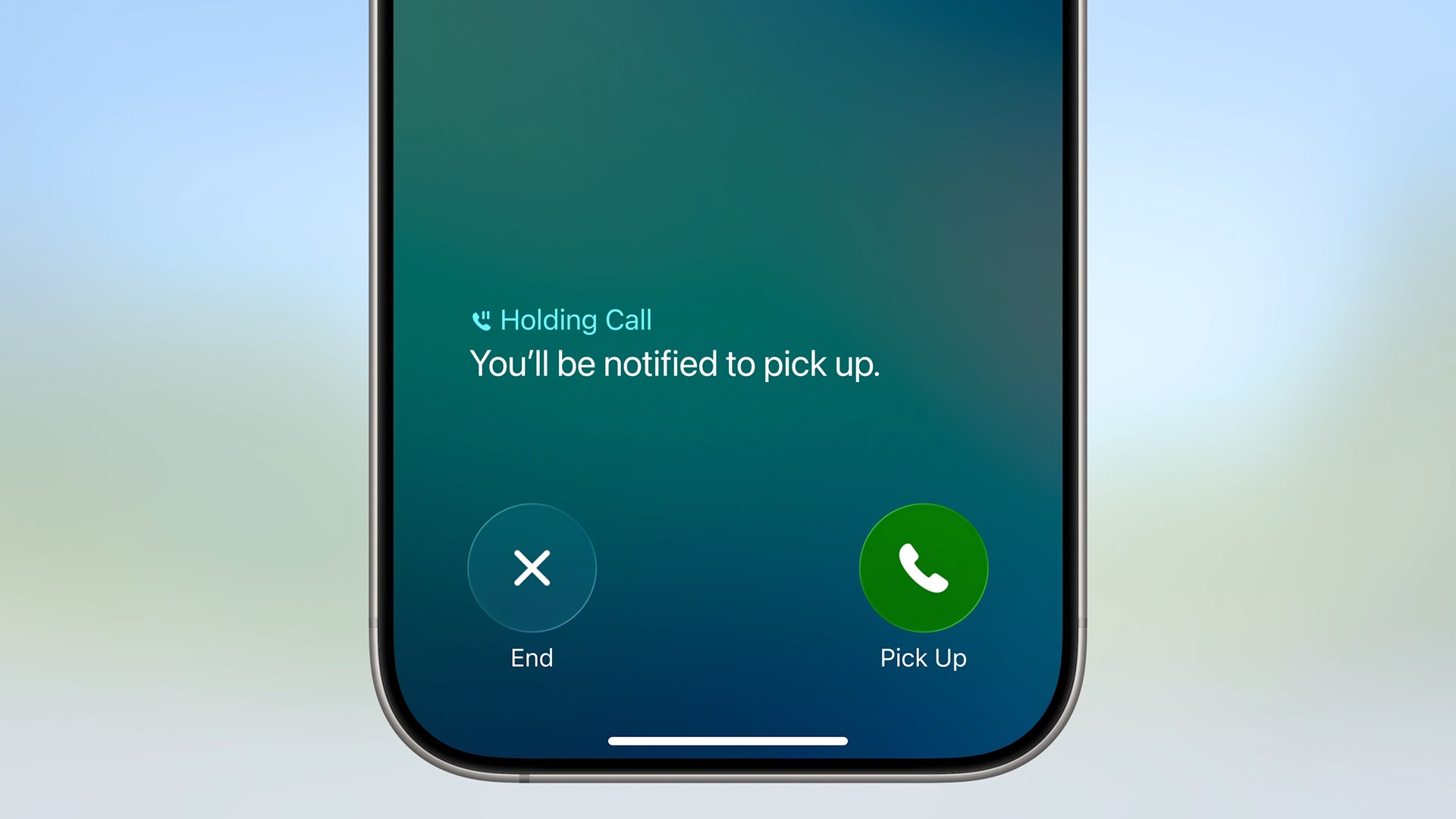iOS 26: Make Your iPhone Wait on Hold for You
If you make a call and are placed on hold, a new feature in iOS 26 will do the waiting for you so you can do other things. Hold Assist listens for hold music playing, and then alerts you when a person comes on the line so you can pick up the call.
Hold Assist is available on any iPhone that supports iOS 26 (i.e. it’s not an Apple Intelligence feature). The feature works automatically on demand – there are no settings to toggle and no setup required. Still, there are a few things worth knowing. Here’s what to expect when the time comes to use it.
Enabling Hold Assist on a Call
When you’re placed on hold during a phone call, Hold Assist will launch automatically after 10 to 15 seconds. You’ll know about it when a notification appears on your screen asking “Hold this Call?” Tap the Hold button to activate Hold Assist, or tap the X to dismiss the notification and stay on the line yourself.
While Hold Assist Is Active
Once you tap Hold, you’ll return to your iPhone’s Home screen. A notification will appear briefly, confirming that you’re on hold and that you’ll be alerted when it’s time to pick up the call.
You can continue with whatever else you were doing on your iPhone, and the call will continue in the background. On iPhones with a Dynamic Island, you’ll see this as a Live Activity. On other models, the time in the upper left corner appears in a green bubble, which is also what you see when you exit the Phone app during calls.
When Hold Assist detects that a live person has answered, you’ll receive a notification. Simply tap it to return to the call.
Hold Assist displays on macOS Tahoe, too.
Note that Hold Assist works by detecting hold music, so it may struggle with voice-based automated messages or music with distinct lyrics. You’ll see a transcript of any spoken words, so this should help you know when an actual person is on the line.
Manually Activating Hold Assist
If you initially dismissed the Hold Assist notification and now want to activate it, you can do so manually. During an active call where you’re on hold, simply tap the More button (three dots), then tap Hold Assist from the menu.This article, “iOS 26: Make Your iPhone Wait on Hold for You” first appeared on MacRumors.comDiscuss this article in our forumsMacRumors: Mac News and Rumors – Front PageRead More